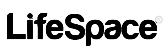Version 1.0 – 2019-02-28
These FAQs answer your questions about LifeSpace.
General
What does it mean to Make Space for What Matters?
What do you mean LifeSpace Integrates with Everything?
What devices does LifeSpace work on?
How is it different from Google Docs, Slack, CRM or other Cloud Platform?
LifeSpace Basics
Do I need a mobile phone to use LifeSpace?
What’s the difference between private spaces, work spaces and public spaces?
What is an App, Resource or Bookmark?
How do I invite friends, family, coworkers, associates and networks?
What gets shared when I share my spaces and apps?
Are my passwords to websites shared?
Can I hide a or delete a space?
LifeSpace Cloud
When does my data go on the cloud?
Can I delete my data from the cloud?
Do I need my data to go on the cloud to sync to my other devices?
How can I sync my data from desktop to mobile, desktop to desktop or mobile to mobile?
Security
How does 2-Step Verification work?
General
What is LifeSpace?
LifeSpace is a personal productivity platform that helps you organize with purpose, integrate with everything, share with anyone and sync anywhere. With LifeSpace, you will create “spaces” or folders for all areas of life you care about personally, professionally and socially and then organize all your cloud-based platforms, resources, sites and documents in the appropriate spaces. Use LifeSpace in single player mode, or share specific spaces with the people that matter most.
With LifeSpace, it doesn’t matter whether you prefer working from your laptop on the LifeSpace Desktop (Mac, Windows, Linux), or are always on the run and choose the LifeSpace Mobile app (iOS, Android). Your data will seamlessly synchronize between all your devices so you can make space for what truly matters, whether at home, in the office or on the run.
Who uses LifeSpace?
Busy, successful and motivated people use LifeSpace to organize their lives personally, professionally and socially. Goal setters like dividing and conquering their big ideas using organized spaces. Power moms like to manage career, kids and family in one place. Power couples like to share spaces and responsibilities to accomplish more, faster and easier. Students are more organized with their classes, school platforms and collaborative study groups.
If you are like many of us that have dozens (or even hundreds) of cloud platforms while juggling multiple goals and priorities personally, professionally and socially, then you are someone that benefits most from LifeSpace.
What does it mean to Make Space for What Matters™?
Make Space for What Matters™ is the core philosophy of LifeSpace. In life, we tend to allow daily circumstances, unplanned issues, other people’s priorities and technical distractions to dictate how we allocate our time. This leads to poor time management, focusing on what others need rather than what we want and need.
When you organize your life using dedicated spaces in LifeSpace, you start getting your time back because you stay more focused, avoid distractions and focus on the things that you prioritize.
By getting your time back throughout the day, and by setting up the personal, work and public spaces that matter to you most, you will make space for what matters, for you, your family and your community.
What do you mean LifeSpace Integrates with Everything?
LifeSpace integrations start with a simple ability to copy/paste any deep link into your spaces. At the simplest level, since everything we focus on exists in some form on the Internet, we “integrate with everything.”
Additionally, LifeSpace will continue to build tight integrations with popular cloud platforms to provide advanced functionality and tools.
What devices does LifeSpace work on?
LifeSpace runs on MacOS, Windows, Linux, iOS and Android. Download LifeSpace for your favorite desktop or device here: https://www.lifespace.com/blog/download-lifespace
How is LifeSpace different from Google Docs, Slack, CRM or other Cloud Platform?
As soon as you require more than one product to get something done, LifeSpace steps in as a platform to organize across platforms. We don’t compete with cloud-based products because we know you rely on them for what they specialize in and prefer to help you integrate them. That said, we also know that you require multiple platforms to get the job done and make it easy for you to link them all together in designated space.
For example, with LifeSpace, you’ll plug in deep links from all your favorite platforms to stay organized and hyper focused. That means linking up a specific Google Sheet to your finance space, linking a Slack project to your work space, creating individual Dropbox folder for each space you create, and even linking directly to your CRM or other specialized platforms.
With LifeSpace, all you need to do is to bookmark a deep link to the specific area on the web that you rely on.
What is a “deep link”?
A deep link means the direct link or URL from your browser to the exact location you want to return. Rather than linking to Dropbox.com, you’ll login and open the exact folder that you need. Then, simply copy/paste that link from your browser into LifeSpace to connect that folder to your space.
The beauty of deep links is that they work great on the LifeSpace Desktop browser, but also open nicely on mobile app as well. Often, when clicking a deep link, the phone opens the related app and even opens directly to the folder or item within the app, all from a single click.
This eliminates your need to open that app’s home page and then trying to dig through the app to find the one thing you need.
LifeSpace Basics
What is my user account?
Your LifeSpace user account is your mobile phone number. Although future versions of LifeSpace will support accounts by email or other authentication models, the current version of LifeSpace requires that you have a mobile number and can receive a text message with your login code.
Do I need a mobile phone to use LifeSpace?
Yes. Our current version of LifeSpace requires you to log in via mobile phone / text message. Even when loading the desktop, it will ask you to enter your mobile number and then to enter the code sent via SMS.
What is a Space?
A Space acts like a bucket or folder. Typically, users create spaces for each area of life, each project and each department or team at work. LifeSpace is completely flexible so you can create spaces for anything you want. The key to remember is that you have the option to share a space, so plan your spaces to match both the topics they cover and with the team you want to share with in mind.
What’s the difference between private spaces, work spaces and public spaces?
LifeSpace helps you focus on your personal life, professional life and public life. We ask you to classify your spaces as either private, work or public. This helps you focus your attention and not get distracted. When it’s time to focus on work, you won’t have to view all your private and community spaces. When you are ready to tackle personal projects, work will be hidden. When you are participating in social, community based spaces, your personal and professional ones will be hidden. Of course, you have an All Spaces option as well to combine them all in a single list as well.
What is an App, Resource or Bookmark?
When you create spaces, we encourage you to link all your apps, resources and bookmarks in the space. From the desktop, you can easily copy/paste deep links to all your cloud based app like Google, Dropbox and Evernote to name a few. Additionally, you can link web resources like news sites, video platforms and any other page that is related to your space. If you can copy/paste a URL from your web browser, there is no limit to what you can link into your spaces.
How do I invite friends, family, coworkers, associates and networks?
When creating a space, you will have the option to instantly add team members. You will do so by adding their mobile phone number. We help you get these numbers by opening up your phone book on your computer or mobile phone (with your permission, of course). You can also hand type a mobile number if it doesn’t exist in your phone book.
If you would like to add more team members later, you can open the space and click the Gears to open the settings. There you will see the invited members and can add and remove members from there.
What gets shared when I share my spaces and apps?
When you share a space, it will share the bookmarks you linked to that space. It’s important to understand that we are sharing the deep link, but in most cases, this does not grant the other user access to your account. In some cases, platforms like Google Docs allows you to create a “sharable link” that is accessible to anyone that has access to that link. If you get a sharable link, that is a deep link that will allow your team members to open the document from their browsers.
Please note that sharing the sharable deep link in LifeSpace is no different from sending them the same link in email or in a text message.
Alternative to using shareable links is to link the direct path to the item (such as a Dropbox folder). This requires the team member to have an account on that same platform and requires you to share that resource with their account via the 3rd party platform (not LifeSpace). From a security perspective, it’s easier to put “shareable” links in LifeSpace, but it’s more secure to put the direct links to the items from the platforms and then add your specific members to those platforms as well as LifeSpace. For more information on advanced sharing techniques, contact LifeSpace support.
Are my passwords to websites shared?
If you link to a 3rd party site that requires a login (as most platforms do), when you share that URL with your team members, it will not share your account or password. For example, if you Dropbox folder directly in Dropbox and then copy/paste the URL to that folder as a bookmark in LifeSpace, when your team member tries to open that link, it will ask them to log in and requires that they have been authorized to share the folder in Dropbox. LifeSpace to not bypass any security in this case. We simply share the link with your team. Not your account or password.
To simplify sharing, you can generate “shareable” links in many platforms which means that anyone who has access to that special link can gain access. Shareable links are the most convenient, but remember anyone in the world who gains access to that link can open the item.
Can I hide or delete a space?
You can hide a space in several ways:
If you were invited to share a space, you can decline the invitation and the space will not be added to your spaces.
Once added, you can remove or hide spaces in the following ways:
a) Delete yourself from the team member’s area (good for spaces where you aren’t the owner of the space)
b) Archive a space to hide it (this allows you to restore it in the future and remember it as part of your history)
c) Delete a space (this will delete the space from your account, but if it was already shared with others, they will still have access to it on their machines.)
If you are the sole space owner of a space and need to purge the space from the cloud and other users’ machines, you can do so using the purge button on the space settings area (gears icon). This action cannot be undone.
LifeSpace Cloud
When does my data go on the cloud?
When you create spaces and link bookmarks, the space and bookmark data is uploaded to the LifeSpace Cloud to not only facilitate sync to additional devices, but to also act as an automatic backup of your data in case you lose access to your devices.
Can I delete my data from the cloud?
If you have advanced sync settings enabled on your device, you can request to delete cloud data. Upon deletion, you will no longer be able to sync your data to additional devices and will not have a backup of your data. You will not be able to share any spaces without the cloud enabled.
How can I sync my data from desktop to mobile, desktop to desktop or mobile to mobile?
When you install the LifeSpace desktop or mobile app and log in using your mobile number, it will automatically sync a copy of your data from the cloud to your new device. As long as you leave the cloud option enabled, your data will be replicated on any devices you choose.
How do I manually backup my data?
Your data is automatically backed up to the cloud when cloud sync is enabled. If you wish to make a physical backup of your data, you can copy the .lifespace folder (mac) or LifeSpace application folder in Windows. You cannot manually backup your data from mobile devices.
Security
How secure is LifeSpace?
LifeSpace takes many precautions to protect your data. We rely on the keystore keys to create a reliable and secure connection between your desktop or mobile and the cloud. Our cloud runs on Amazon AWS servers that host some of the most advanced applications in the world. Your passwords to your apps are not in our possession and are never shared on the cloud. We store the names of your spaces and names of your bookmarks in cloud database but do not store any of your credentials.
It’s important that you secure and lock your mobile devices and desktops. Open desktops or unattended and unlocked mobile devices create unlimited access to your personal data across all your installed platforms.
How does 2-Step Verification work?
You log into LifeSpace by entering your mobile account and then receiving and entering a random code from SMS. That code expires and cannot be reused later. You must maintain access to your mobile number and SMS to protect your account.
What about GDPR and Privacy?
LifeSpace respects your privacy. Please read our LifeSpace Privacy Policy here